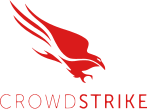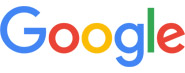A hard drive failure is when your storage device can no longer read or write data reliably. That can be physical damage to the drive’s parts or logical problems with the file system or partitions. The signs range from sudden slowdowns and corrupted files to clicking noises or a drive that is not detected at all.
How Hard Drive Failures Actually Happen
Hard drives don’t just “die” out of nowhere. There’s always a process behind the breakdown. Sometimes it’s a worn-out part inside the drive; other times it’s a damaged data structure that keeps your system from reading files properly. Understanding how these failures happen can help you spot the warning signs earlier and decide whether you’re dealing with a recoverable issue or one that needs professional recovery.
- Physical failure involves mechanics or electronics. Think read/write heads, spindle motor, bearings, PCB, or power damage.
- Logical failure involves data structures. Think partition table mistakes, file system corruption, malware, or accidental deletion.
HDD vs SSD at a glance
| Topic | HDD | SSD |
|---|---|---|
| Common signs | Clicking, grinding, slow reads | Sudden read-only mode, missing drive, frequent I/O errors |
| Typical root causes | Head crash, motor or PCB faults, bad sectors | Worn flash cells, controller failure, firmware faults |
| User action | Power down on noise, avoid repeated spins | Stop writes, capture image if possible |
| Recovery path | Often clean room for physical issues | Chip-off or controller-level work for severe cases |
Common Signs Your Drive Is Failing
Noises you have not heard before
- Repetitive clicking during access
- Grinding, scraping, or high-pitched whine
- Faint beeping from a stuck motor
If you hear these, power down right now. Spinning the drive can spread debris and make recovery harder.
Slowness, freezes, and random crashes
- Files take ages to open or copy
- Apps hang when saving or loading
- System crashes or freezes during disk activity
This can be bad sectors, a failing cable, or OS problems. Back up first, then test.
File and folder issues
- Files go missing or refuse to open
- “Corrupt” or “CRC error” messages
- Filenames that look scrambled
These point to logical problems or a surface that is getting harder to read.
“Drive not detected”
- BIOS cannot see the drive
- Disk does not appear in Disk Management or Disk Utility
This can be a PCB problem, firmware trouble, or a cable. Try a known good cable and port once. If still missing, seek help.
Types of Failures
Physical failures
- Head crash. The read/write heads touch the platters. This creates debris and destroys data in the contact area.
- Motor or bearing issues. Platters do not spin up or spin erratically.
- PCB or power damage. Voltage spikes or shorts knock out the board or its components.
- Connector and cable faults. Intermittent contact or damaged SATA/USB leads can mimic failure.
Signs: noises, drive not detected, burning smell, or severe heat.
Logical failures
- File system corruption after a forced power off
- Damaged partition tables or lost partitions
- Malware and ransomware that scrambles structures or encrypts files
- Accidental format or deletion
Signs: corrupt errors, missing folders, boot loops. The hardware may be fine.
What To Do Right Now
- If you hear clicking, grinding, or beeping, power down. Do not keep testing. Each spin can destroy more data.
- Stop writing to the drive. Do not install tools onto it. Do not download to it.
- If the system still boots, copy your important files to another device. Prioritize irreplaceable items first.
- Avoid long “repair” runs on a struggling drive. Heavy scans add stress and can turn a salvageable case into a total loss.
- When in doubt, call a pro. Orange Crew can assess the symptoms, capture a forensic image, and recover data safely.
Quick Diagnostics You Can Try Safely
These checks are light touch. If the drive makes abnormal noises or vanishes during access, stop and get help.
Windows
SMART status (basic):
Open Command Prompt and run: wmic diskdrive get status
- “OK” is a quick pass. Any other status is a warning.
- Check cables and ports once:
Power off. Reseat the SATA or power cable. Try a different port or known good cable one time. - Event Viewer:
Look under System for disk or NTFS errors. Repeated read errors are a sign to stop testing and copy data. - Read-only surface check:
Use tools that let you scan without writing. If errors spike, stop and image the drive.
macOS
- Disk Utility:
Open Disk Utility, select the disk, click First Aid. If repairs fail or errors return, copy data and replace the drive. - SMART info:
Some macOS versions show SMART status in Disk Utility for SATA devices. If it is anything other than “Verified,” plan a replacement.
Linux
smartctl (smartmontools):
sudo smartctl -H /dev/sdX
sudo smartctl -A /dev/sdX
- Look for Reallocated_Sector_Ct, Pending_Sector, and Uncorrectable errors rising.
Stop conditions
- New noises appear
- Detection becomes intermittent
- SMART shows rising reallocated or pending sectors
- Copies slow to a crawl and the system freezes
At these points, imaging and professional recovery are the next steps.
Symptoms, Causes, Risk, and Next Step
| Symptom | Likely cause | Risk level | Next step |
|---|---|---|---|
| Repetitive clicking | Head seek or head crash | High | Power down. Professional recovery. |
| Grinding or scraping | Internal mechanical damage | High | Power down. Do not retry. |
| Sluggish reads, frequent freezes | Bad sectors or failing cable | Medium | Back up first. Replace cable once. If errors persist, image the drive. |
| “Drive not detected” | PCB fault, cable, firmware | High | Try new cable and port one time. If still missing, seek help. |
| Corrupt files, missing folders | Logical file system issues | Medium | Image the drive and repair from the image. Avoid write-heavy tools. |
What Not To Do
- Do not open the drive outside a clean room.
- Do not try freezer or heat tricks.
- Do not run long write tests or full formats on a sick drive.
- Do not keep power cycling a clicking drive.
- Do not swap PCBs unless you have the tools to move drive-specific ROM data.
Orange Crew sees many cases where a drive was recoverable until a risky DIY step made the damage worse. If you are unsure, pause and ask.
Recovery Paths
When software approaches may help
- The drive is quiet, detected, and you only see logical errors.
- You can create a sector-by-sector image to a healthy destination.
- You work on the image, not the original.
When you need a clean room
- Any unusual noises
- Drive not detected after one careful cable test
- Signs of head, motor, or PCB damage
How Orange Crew handles it
- Intake and symptom check
- Write-blocked forensic image of the device
- Clean room work for mechanical issues
- File system rebuild and data extraction from the image
- Clear list of what was recovered
Prevention That Actually Works
- 3-2-1 backups. Three copies, two different media, one offsite or cloud.
- Stable power. Use a surge protector or UPS for desktops and NAS.
- Airflow and dust control. Keep vents clear and fans working.
- SMART monitoring. Check periodically for reallocated or pending sectors.
- Reasonable replacement cycles. Drives that carry heavy duty cycles should be retired before they fail.
Orange Crew can help you set up a simple backup plan and recommend hardware that fits your workload.
When To Replace the Drive
- Reallocated or pending sectors keep rising
- Frequent freezes or I/O errors during normal work
- New noises or heat that were not present before
- The drive is past its service life and holds important data
If any of these match your situation, back up and replace the drive soon.
Final Thoughts
Spot the signs early, reduce stress on the failing device, and secure your data first. Logical problems might be fixable after you create an image. Physical problems need clean room work. A simple 3-2-1 backup plan and stable power can save you from the worst days.
If you are hearing new noises or the drive has vanished after a single careful cable test, Orange Crew can diagnose and recover data safely. We can also help set up backups that actually get used.
FAQs
What are the most common signs of failure?
Clicking or grinding, sudden slowdowns, corrupted files, and a drive that is not detected. If you hear abnormal sounds, power down.
Can I recover data from a clicking drive?
Do not try to read it repeatedly. The safest path is a professional clean room where the drive can be opened and stabilized, then imaged.
How is HDD failure different from SSD failure?
HDDs fail with mechanical symptoms like noise and bad sectors. SSDs can fail without noise and may flip to read-only or vanish due to controller or flash wear issues. Recovery techniques differ.
Is SMART reliable?
SMART can catch many problems, but not all. Some drives fail without a clear SMART warning. Use it as one signal, not the only one.
What does “drive not detected” usually mean?
It can be a cable or port issue, but it can also be PCB or firmware trouble. Try a known good cable and port once. If it is still missing, get help.