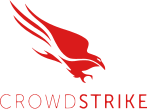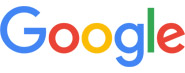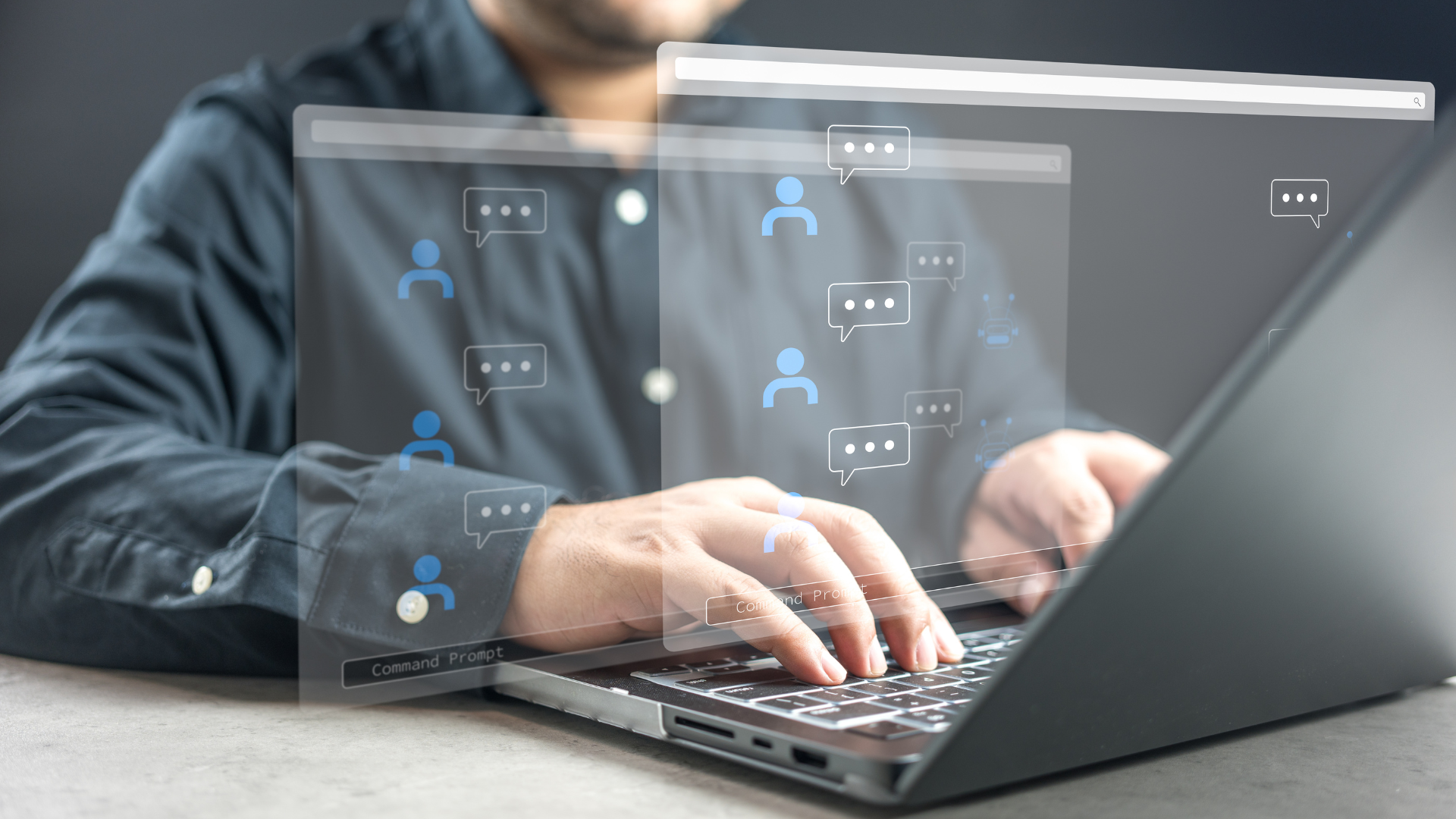
When you see “server not responding” on your screen, it means your device tried to reach a server and didn’t get an answer. For individuals, it’s frustrating. For a business, it can bring work to a stop.
A single communication failure can lead to downtime, lost data, and missed deadlines. Most of the time, the cause is simple, and with the right steps, you can fix it quickly.
Why the “Server Not Responding” Error Appears
Every time you open a website, log into an app, or access cloud storage, your device sends a request to a server. When the server doesn’t reply, the system shows the “server not responding” message.
This can happen for several reasons:
- The network connection dropped or slowed.
- The server is too busy to handle more requests.
- Security settings are blocking access.
- DNS or IP settings are outdated.
- The software or system isn’t updated.
You can think of it like calling a phone number that’s been disconnected. The signal goes out, but nothing comes back.
Downtime costs real money. In 2025, companies lost an average of $5,600 for every minute of outage according to industry data. Reliable communication between your devices and servers keeps your business moving.
Most Common Causes of a Server Not Responding
Network Connectivity Issues
Weak or unstable internet connections often cause this problem. If your Wi-Fi signal drops, or your router has frozen, your device can’t reach the server.
Try these steps first:
- Restart your router and modem.
- Connect your device directly to the router with a cable.
- Check another website or service to see if it works.
If nothing loads, the issue could be on your network or with your internet provider.
DNS or IP Address Problems
Each website and server has a unique IP address. DNS translates that address into something readable. If your DNS data is wrong, the request never reaches the right location.
To clear it:
- Open Command Prompt.
- Type ipconfig /flushdns and press Enter.
- Restart your browser and try again.
Firewall or Security Restrictions
Strong security is important, but overly strict firewalls can block safe connections. This happens when rules, filters, or VPN settings conflict with new addresses or certificates.
To test, pause your firewall or VPN for a moment. If the connection works afterward, you’ve found the cause.
Server Overload or Maintenance
If too many people connect at once, a server can stop responding. It can also go offline during updates. Managed IT services prevent this by watching traffic, scheduling maintenance, and spreading the load across multiple systems.
How to Fix a “Server Not Responding” Error: Step-by-Step Guide
If the “server not responding” message appears on your screen, use this checklist before calling IT support. Each step helps you isolate and fix the problem quickly.
1. Check Your Internet Connection
Start with the basics. Unstable or weak connections cause most communication errors.
- Unplug your router and modem for 30 seconds, then plug them back in.
- Connect your computer to the router with an Ethernet cable instead of Wi-Fi.
- If possible, test another device. If every device shows the same message, your internet provider may be having issues.
- Run a quick speed test to confirm you’re getting a stable signal.
If the internet works elsewhere but not on one device, move to the next step.
2. Restart the Browser or Application
Temporary memory glitches can block the connection. Restarting clears cached sessions and resets communication.
- Fully close your browser or app, not just the tab.
- On Windows, open Task Manager to make sure it’s not running in the background.
- Reopen the program and reload the page or reconnect to the server.
If the message disappears, the issue was likely temporary.
3. Clear DNS Cache
Old or corrupted DNS data can send your requests to the wrong address. Clearing it resets your connection to accurate server routes.
On Windows:
- Click Start, type cmd, and open Command Prompt.
- Type ipconfig /flushdns and press Enter.
- Restart your browser or app.
On macOS:
- Open Terminal from Applications > Utilities.
- Type sudo killall -HUP mDNSResponder and press Enter.
- Enter your admin password and wait a few seconds.
After clearing DNS, try loading the site or service again.
4. Temporarily Disable Firewall or VPN
Firewalls and VPNs sometimes block safe connections, especially if they detect traffic that looks suspicious.
- Turn off your VPN and reload the page.
- In Windows Security, open Firewall & Network Protection and switch to Off for testing.
- On macOS, go to System Settings > Network > Firewall and toggle it off.
If the connection works after disabling these tools, adjust their settings to whitelist the specific site or service. Remember to re-enable security once testing is done.
5. Update Software and Operating System
Outdated browsers, drivers, or operating systems can block communication with newer servers. Updates close those gaps.
- Check for pending OS updates and install them.
- Update your web browser, antivirus, and network drivers.
- Restart your computer afterward.
Keeping your system current ensures compatibility with modern encryption and networking standards.
6. Contact Your IT Team or Managed Service Provider
If none of these steps resolve the problem, it’s likely a deeper configuration or server-side issue. It may involve permissions, routing, or hardware performance.
This is where professional support helps. A managed IT team can:
- Review server logs to trace connection errors.
- Reboot or reconfigure backend systems safely.
- Monitor network health in real time to prevent repeat failures.
If you’re in Orange County, the IT Support team at OrangeCrew handles this process remotely. Most issues are diagnosed and resolved within minutes, keeping your systems online and your team productive.
Business Impact of Frequent Server Downtime
Unreliable servers cause more than frustration. They stop work, slow communication, and reduce trust in your systems.
According to research, small and mid-size businesses lose an average of $100,000 each year to unplanned outages, with downtime remaining one of the most common and expensive IT challenges across industries.
Every hour of downtime means:
- Employees lose valuable work time.
- Customers can’t reach your systems.
- Files fail to sync or update correctly.
- Teams fall behind schedule.
Partnering with a managed IT provider keeps your network stable and your business productive.
FAQs
Why does my computer say “server not responding”?
Your device can’t reach the server. The connection might be interrupted, the DNS might be wrong, or the server could be down.
Is “server not responding” the same as losing internet?
Not always. You can have an active internet connection while the specific server is unreachable.
Can DNS problems cause this?
Yes. Old or broken DNS records can stop your system from finding the correct server.
How do I fix it on Windows or Mac?
Restart your network, clear DNS, disable VPN temporarily, and check for updates. If the issue continues, get IT support.
Why does this keep happening at work?
Recurring connection problems often mean the network or server needs better configuration or monitoring.
Can managed IT services stop these errors?
Yes. Managed IT services monitor your systems constantly and resolve problems before users are affected.