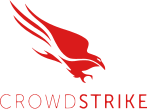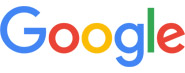When your computer or server flashes a “High CPU usage detected” warning, it’s a sign your system is struggling to keep up. For many, this alert shows up right before workstations freeze, cloud apps lag, or servers slow to a crawl.
Here’s what we’ll learn about in this article: what “high CPU usage detected” actually means, how to diagnose and fix it step-by-step, how to prevent future overloads, and when to bring in professional help from IT support.
What “High CPU Usage Detected” Actually Means
The CPU (Central Processing Unit) is the heart of your computer. Every program, process, and background service depends on it. CPU usage measures how much of that processing power is currently in use.
A spike in CPU usage is normal when you’re opening a heavy spreadsheet, launching design software, or running an update. But when CPU usage stays above 80–90% for long periods, that’s a warning sign. Sustained high CPU usage means your processor is constantly working at its limit, leaving no room for other tasks.
If CPU usage remains high for extended periods, performance degradation and application timeouts are likely to follow. That’s why early detection, and quick response, is key.
How to Recognize High CPU Usage Symptoms
You don’t need to be an IT specialist to spot the signs. You can often see the following red flags:
- Programs taking longer to open or respond
- Frequent freezing or “not responding” errors
- Fans spinning loudly, even at idle
- Computers running hot to the touch
- Remote sessions lagging or disconnecting
- Monitors showing “High CPU usage detected” from system alerts
For users, these symptoms might show up as slow CRM systems, lagging video calls, or sluggish accounting software, all of which eat into productivity.
If you frequently feel like “everything is slow,” there’s a good chance one or more systems are suffering from excessive CPU load.
The Most Common Causes of High CPU Usage
High CPU usage can stem from dozens of issues, but Orange Crew’s technicians most often trace it to the following:
A. Software Overload
Applications that loop, crash, or run inefficiently can hog CPU cycles. Common culprits include browsers with dozens of tabs, large Excel files, or background updates.
B. Background Services
Processes like Windows indexing, updates, or third-party antivirus scans often consume heavy resources. If they run during peak business hours, performance drops sharply.
C. Malware and Cryptojacking
Some malicious programs disguise themselves as legitimate Windows processes while secretly mining cryptocurrency or transmitting data. They can push CPU usage to 100% continuously.
D. Outdated Drivers or System Bugs
Old or corrupt drivers (especially for graphics, network, or storage) can cause constant system interrupts, forcing the CPU to compensate.
E. Hardware Limitations
Older CPUs might not handle modern workloads, especially when running newer operating systems or virtualization layers.
F. Overheating or Dust Build-Up
A clogged cooling fan can cause the CPU to throttle performance. Ironically, throttling can create feedback loops where the CPU keeps trying harder and overheats again.
G. Virtual Machines and Shared Resources
For businesses running servers or virtualized environments, “noisy neighbor” VMs can monopolize shared CPU cores.
H. Poor Scheduling
Running backups, antivirus scans, or indexing at the same time can overload the CPU even on powerful systems.
| Cause | Typical CPU Behavior | Impact |
|---|---|---|
| Background services | Steady 50–80% load | Slow startup, lag |
| Malware | 100% usage, fans maxed | Security & data risk |
| Outdated drivers | Intermittent spikes | Application crashes |
| Overheating | Fluctuating load | Random shutdowns |
| Misconfigured VMs | Constant high usage | Network delays |
4. Diagnosing High CPU Usage Step-by-Step
If you’ve just seen a “high CPU usage detected” alert, here’s how we recommend you troubleshoot it systematically:
Step 1: Check Task Manager
Press Ctrl + Shift + Esc, click the Processes tab, and sort by CPU.
Identify which application or background service is consuming the most resources.
(Pro Tip: don’t end processes like explorer.exe or winlogon.exe as they’re essential for Windows.)
Step 2: Use Resource Monitor
Type resmon in the Windows search bar → open Resource Monitor → click the CPU tab.
This gives a more detailed breakdown of which services and threads are active.
Step 3: Inspect Performance Over Time
Use Performance Monitor (perfmon) to track CPU load trends and identify recurring spikes. Microsoft’s documentation confirms this as one of the most reliable built-in diagnostic tools for long-term monitoring.
Step 4: Check for Background Apps
Open Settings → Apps → Startup and disable unnecessary startup applications.
A typical workstation only needs a few items to auto-launch (e.g., security agent, backup client).
Step 5: Update Drivers and Windows
Go to Settings → Update & Security → Windows Update and check for updates. New drivers often fix bugs that cause runaway CPU usage.
Step 6: Scan for Malware
Run a full offline scan through Windows Security or your preferred antivirus tool. If malware is discovered, disconnect the device from the network until cleaned.
Step 7: Review Power Settings
Go to Control Panel → Power Options and select Balanced or High Performance. Avoid “Power Saver,” which can throttle CPU performance unnecessarily.
If none of these steps resolve the issue, it may indicate a deeper software or hardware conflict, which leads us to advanced troubleshooting.
5. Advanced Troubleshooting and Root Cause Analysis
When high CPU usage keeps recurring despite updates and scans, you need a specialist to take a deeper look using advanced methods.
A. Process Explorer & Thread Analysis
Using Process Explorer (a Microsoft tool), technicians can see detailed thread stacks, allowing them to pinpoint which function or driver is consuming CPU resources.
B. Debug Diagnostic Collection
For persistent issues, logs are collected with DebugDiag or Windows Performance Recorder (WPR) during high CPU periods. These capture the exact sequence of operations causing the overload.
C. Isolating Services in svchost.exe
If a generic service like svchost is consuming heavy CPU, Orange Crew’s engineers separate its hosted services to identify the offender, which is a technique Microsoft officially recommends for enterprise servers.
D. Checking for Hardware Bottlenecks
Technicians measure CPU temperature, fan speeds, and voltage stability. Overheating can mimic “software” issues but stem from dust buildup or failed cooling.
E. Virtual Machine Load Analysis
In virtualized environments, Orange Crew checks whether other VMs are saturating the host processor. Resource allocation or scheduling tweaks often resolve such issues instantly.
F. Reinstall or System Refresh
As a last resort, a full Windows reinstall or rollback to a restore point may be necessary to eliminate corrupt registries or stubborn background tasks.
6. Preventing Future CPU Overload
Prevention saves far more time and money than repair. Here’s what we recommend for long-term stability:
- Monitor CPU performance regularly with built-in tools or centralized dashboards.
- Schedule heavy tasks like backups and antivirus scans after hours.
- Keep drivers and firmware current to prevent interrupt spikes.
- Clean physical systems quarterly to avoid overheating.
- Use business-grade antivirus and firewall protection.
- Train employees to close unused browser tabs, disable unused extensions, and avoid suspicious downloads.
- Replace aging hardware proactively, CPUs older than 6–7 years struggle with modern multitasking.
- Document your baseline CPU usage. If a workstation normally idles at 10% and suddenly sits at 60%, it’s time to investigate.
Businesses using managed IT support benefit from automated alerts, patch management, and real-time diagnostics.
7. When to Call Professional IT Support
You don’t need outside help for every slowdown, but certain patterns mean it’s time to bring in experts:
- High CPU usage persists after basic troubleshooting
- The issue affects multiple users or network-connected systems
- CPU overload coincides with critical business applications (accounting, CRM, etc.)
- You lack internal monitoring tools or dedicated IT staff
- You suspect malware, data breach, or cryptomining activity
Orange Crew offers 24/7 remote and on-site support across Orange County, helping businesses prevent downtime and recover lost performance. Our technicians handle everything from single-system diagnostics to complete infrastructure monitoring and CPU load balancing.
For expert assistance, contact IT support orange county and get your systems running at full efficiency again.
8. Local Considerations for Orange County Businesses
Orange County businesses often juggle multiple challenges like hybrid work setups, older office hardware, and California’s heat all contribute to higher CPU strain.
- Temperature & Environment: High ambient heat can cause thermal throttling in desktops and small server rooms without proper cooling.
- Remote Work: Cloud synchronization and VPN connections add load to CPUs during data encryption/decryption.
- Local Networks: Many SMBs in Orange County still use aging network equipment, compounding CPU stress on connected devices.
- Compliance & Data Protection: Slowed or unstable systems can increase the risk of backup failures or compliance gaps.
Partnering with a local IT team ensures fast response times and familiarity with regional infrastructure needs.
9. Final Checklist: Responding to “High CPU Usage Detected”
| Step | Action | Goal |
|---|---|---|
| 1 | Confirm the alert (via Task Manager) | Verify if CPU is genuinely maxed out |
| 2 | Identify top processes | Determine culprit software/service |
| 3 | Scan for malware | Rule out malicious activity |
| 4 | Update Windows & drivers | Eliminate known bugs |
| 5 | Check temperatures | Prevent overheating |
| 6 | Disable unnecessary startups | Free up CPU headroom |
| 7 | Reboot system | Clear stuck tasks |
| 8 | Monitor again | Confirm resolution |
| 9 | If issue persists → contact Orange Crew | Professional troubleshooting |
Final Thoughts
“High CPU usage detected” is your computer’s way of waving a red flag. Left unchecked, it can lead to downtime, hardware strain, and even data loss.
By understanding the signs, causes, and solutions, your business can react quickly, and with a specialist’s help you can prevent future problems altogether.
If your team in Orange County keeps seeing CPU overload warnings or needs ongoing performance monitoring, reach out today for trusted IT support.
FAQs
Why does my computer say “High CPU usage detected”?
That message means your processor (CPU) is being pushed close to its limit. It happens when one or more programs or background services use too much processing power, leaving little room for other tasks.
Why is my CPU usage so high when I’m not doing anything?
Even when you’re idle, Windows background services, updates, or hidden processes can run silently. Malware or cryptomining programs can also cause high CPU usage without visible activity. Checking the Task Manager usually reveals the culprit.
Is 80% CPU usage bad?
Brief spikes up to 80–90% are fine, they simply show your system is busy. But if CPU usage stays above 80% for long periods, especially when no heavy apps are running, it’s a sign that something’s wrong or misconfigured.
Can high CPU usage damage your computer?
Not immediately, but prolonged high usage can cause overheating and faster hardware wear. Constantly running near 100% increases fan noise, temperature, and energy use. If left unchecked, it can shorten your CPU’s lifespan or trigger system instability.
How can I lower my CPU usage?
Restart your computer, close unused programs, update drivers, and run a malware scan. If high usage continues, contact a professional for advanced diagnostics and system optimization.