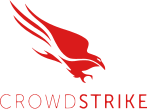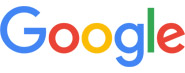Security systems block millions of threats every day, and most start with a simple alert: “Malware detected.” This warning means your device or network caught a program behaving in a way it shouldn’t. Understanding what triggered the message and responding quickly protects your data, your systems, and your business from serious damage.
Why the “Malware Detected” Warning Appears
Antivirus and security tools constantly scan files, websites, and background processes. When one of those scans spots suspicious code or activity, it flags it as malware.
Here’s why that happens:
- A file you downloaded contains malicious code.
- An email attachment tried to install hidden software.
- A website ran a script designed to collect data.
- A USB drive introduced infected files.
- Your software or operating system missed important updates.
Sometimes the warning means your security software already stopped the threat. Other times, it signals that an infection is active. Either way, act immediately as malware spreads fast once inside a network.
Common Types of Malware
Malware comes in many forms. Each one affects your system differently, but all aim to steal, spy, or damage.
Viruses – Attach to other programs and spread when those programs run.
Trojans – Disguised as safe applications but secretly collect information or create access points for hackers.
Spyware – Monitors browsing, keystrokes, and user behavior to steal private data.
Ransomware – Encrypts files and demands payment to unlock them. It’s one of the most disruptive attacks for small and mid-sized businesses.
Adware – Floods your browser or desktop with unwanted ads and slows down performance.
Rootkits – Hide deep in system files, making them hard to detect without advanced scanning tools.
Many modern attacks mix multiple types of malware to avoid detection and cause more damage.
How to Respond When You See “Malware Detected”
If your antivirus or system flags malware, take these steps right away to keep it from spreading.
1. Don’t Ignore the Alert
Close any programs you’re using, save your work, and stop browsing. Malware can activate when you keep working after an alert appears.
2. Disconnect from the Internet
Unplug your Ethernet cable or turn off Wi-Fi. This stops malware from sending data or infecting other connected devices.
3. Run a Full System Scan
Most people only run a quick scan, but a full scan checks every folder and file. It may take longer but finds threats hiding in less obvious places.
4. Quarantine or Remove the Threat
When the scan finishes, follow your antivirus recommendations.
- Quarantine isolates the file so it can’t run.
- Remove deletes it completely if the system confirms it’s malicious.
5. Restart Your Computer
A restart resets processes and removes temporary data left behind by the malware. Always restart after cleaning.
6. Change Your Passwords
If malware was active, treat your passwords as compromised. Update them, especially for email, financial, and work-related accounts.
7. Update Software and Security Tools
Run all pending system and software updates. Patches close security holes that malware often exploits.
8. Contact IT Support if Problems Continue
If new warnings appear or your system still behaves oddly, professional help is needed.
A managed IT team can check system logs, verify full removal, and secure your network against repeat infections.
Preventing Future Malware Detections
Staying safe requires more than cleanup. Prevention keeps threats from returning.
- Keep your operating system, browsers, and antivirus tools updated.
- Avoid downloading attachments or clicking unknown links.
- Use strong, unique passwords with multi-factor authentication.
- Schedule weekly or automatic malware scans.
- Limit admin privileges on work computers.
- Back up important data regularly.
- Train staff to recognize phishing and social engineering attempts.
Malware protection works best when technical defenses and human habits are both strong.
How Managed IT Services Reduce Malware Risks
Managed IT services protect systems before damage occurs. They watch your network continuously, apply patches automatically, and identify threats faster than manual checks.
With OrangeCrew-style management, companies get:
- 24/7 monitoring that detects and removes threats early.
- Automated updates for operating systems and security tools.
- Firewalls and filters that block malicious traffic before it reaches users.
- Regular data backups for quick recovery after any attack.
- Security awareness training for employees.
These steps reduce the number of “malware detected” incidents across client systems and help maintain steady uptime.
Business Impact of Malware and Data Breaches
Malware is a business risk. Attacks lead to downtime, data loss, and high recovery costs.
According to data, the average cost to recover from a malware attack was $2.73 million in 2024, up from $1.82 million in 2023.
Every attack can mean:
- Lost access to files or customer data.
- System slowdowns and downtime.
- Extra hours spent on cleanup and recovery.
- Reduced trust from clients and partners.
Proactive monitoring, patching, and employee awareness remain the most reliable defenses.
Frequently Asked Questions
What does “malware detected” mean on my computer?
Your security software found a file or program behaving like malicious software and blocked it before it could cause damage.
Should I remove or quarantine malware?
Start by quarantining the file. Once confirmed as a real threat, remove it permanently using your antivirus tool.
Can antivirus software miss some malware?
Yes. No tool is perfect, which is why layered security (monitoring, patching, and user training) is essential.
Is “malware detected” always accurate?
Not always. Some safe files can trigger false alarms. Still, review each alert carefully before ignoring it.
How do I know if my files are safe after removal?
Run another full system scan. If no new alerts appear and your programs run normally, your system is likely clean.
How can I prevent “malware detected” messages from appearing again?
Keep systems updated, use reputable security software, avoid suspicious links, and schedule regular scans.