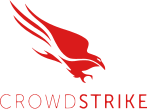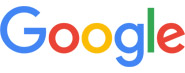When you see “Service Temporarily Unavailable” on a screen, it feels vague and unhelpful. You just know something is broken and people cannot use the site or app. This guide walks you through what that message means, why it appears, and how you can fix it step by step. You will also see how to stop the same problem from coming back.
Why “Service Temporarily Unavailable” Shows Up
“Service Temporarily Unavailable” usually points to an HTTP 503 status code. It means your user’s browser reached the server, but the server could not finish the request. The issue sits on the server side, not the user’s device. The message is temporary, but there’s no clear sign of how long the outage will last
You might see different versions of this error, such as:
- 503 Service Unavailable
- 503 Service Temporarily Unavailable
- Error 503: Service Unavailable
- The server is temporarily unable to service your request
All of these say the same thing. The server is overloaded, offline for maintenance, misconfigured, or blocked by something like a plugin, integration, or security rule.
Your users only see a dead page. They do not care about server details. They care that they cannot log in, place orders, or use the service. That is why this status code matters. Every minute this message stays on screen, you lose trust and revenue.
Common Causes of “Service Temporarily Unavailable”
You fix this error faster when you have a clear picture of where it comes from. In most cases, you can place it in one of these groups.
Traffic Spikes and Overloaded Servers
This is one of the most frequent triggers. Your server receives more requests than it can handle, such as:
- A campaign drives an unexpected wave of visitors
- A post goes viral and traffic jumps in a short time
- A sale or event pushes many users to log in at once
When capacity runs out, requests queue or drop. The server responds with “Service Temporarily Unavailable” instead of loading the page.
Hosting Plan Limits
Many hosting plans cap CPU, memory, and disk input/output. Marketing pages often call them “unlimited”, but the provider still applies real limits behind the scenes.
If you run resource-heavy apps, large plugins, or large databases on a small plan, you hit those caps faster. Once you reach those limits, the platform throttles or blocks requests. Users then see a 503 or “service temporarily unavailable” style message.
Routine Maintenance and Reboots
Planned work also causes this error. Examples include:
- System updates
- Security patching
- Database maintenance
- Automatic reboots at fixed times
Good providers move traffic to other nodes during work. That still does not always happen, especially with lower-cost plans. During these small windows, requests can fail and return “Service Temporarily Unavailable”.
Plugin, Extension, or Application Failures
If you use a content management system or a web framework, you likely rely on:
- Themes or templates
- Plugins, modules, or extensions
- API integrations
- Local add-ons and helper scripts
A recent change in any of these can overload the server, create loops, or trigger fatal errors. The server fails to answer in time and sends a 503-style response.
Misconfigured CDN or Firewall Rules
A content delivery network (CDN) or web application firewall (WAF) sits between your users and your origin server. Wrong settings here can cause “Service Temporarily Unavailable”, such as:
- Aggressive rate limits that treat normal visitors as suspicious
- Rules that block your own origin IP
- DNS records that still point at the wrong address
- Cached error responses that keep returning even after you fix the root problem
In these cases your origin may be healthy, but the layer in front of it blocks access.
Malware and Suspicious Activity
Unwanted code can consume server resources or flood it with outgoing traffic. Botnets and brute-force attacks also send large amounts of requests that overload your systems.
The server then struggles to respond to real users and starts returning “Service Temporarily Unavailable”. You do not always see obvious signs of a hack on the page itself. You just feel the effects in the form of slow responses and repeated 503 errors.
How to Fix “Service Temporarily Unavailable” Step by Step
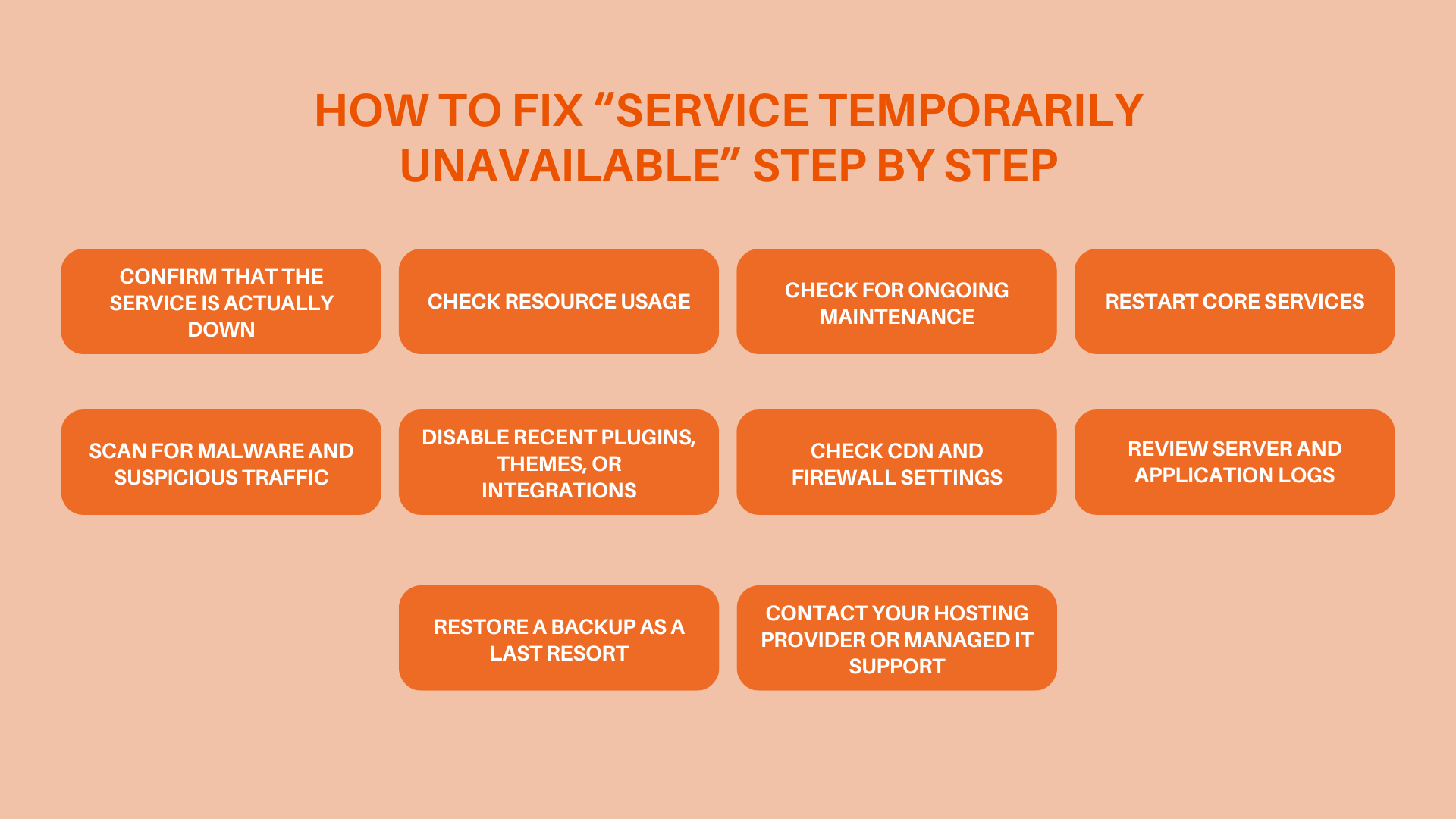
Always start with the checks that take less time and do not risk data loss. Move toward deeper technical fixes only if the simple ones fail.
1. Confirm That the Service Is Actually Down
Before you touch anything, make sure the problem is real and not just local.
- Refresh the page.
- Try the site in another browser.
- Test from another network, such as mobile data.
- Ask a colleague in another location to check the site.
- Check any status page from your hosting provider or platform.
If others see the same “Service Temporarily Unavailable” message, treat it as a real outage and keep going.
2. Check Resource Usage
If you have access to your control panel or monitoring tools, look at:
- CPU usage
- Memory usage
- Disk input/output limits
- Network usage
If these graphs sit at or near 100 percent for long periods, you most likely hit resource caps. You can free capacity in the short term by:
- Blocking obvious abusive IPs
- Turning off non-essential background jobs
- Pausing heavy imports or exports
If your normal traffic now exceeds the plan’s limits, plan an upgrade to a more capable tier. This reduces repeat “Service Temporarily Unavailable” errors over time.
3. Check for Ongoing Maintenance
Log in to your hosting panel and check for notices about:
- Maintenance windows
- Node migrations
- Data center work
Also check your own tools. Many site owners leave “maintenance mode” turned on longer than planned. If your platform or plugin includes a maintenance toggle, review those settings.
If the provider runs planned work, your only real step is to confirm the window and notify your team or customers. If the notice says work completed, yet the error remains, contact support and keep digging.
4. Restart Core Services
If you manage your own server or virtual private server, restarting key services often clears stuck processes. Common services include:
- Web server (such as Apache or Nginx)
- Application service (such as PHP-FPM or Node)
- Database server
Restart these one at a time. After each restart, test the site in a fresh browser tab. If a restart fixes the error but the problem returns often, you still have a deeper resource or configuration issue to address.
If you do not manage your own server, hand this step to your hosting support or your IT partner rather than guessing with controls you do not fully know.
5. Scan for Malware and Suspicious Traffic
Run a security scan from your hosting panel or a trusted security tool. Look for:
- Unknown files in your web root
- Modified core files
- Strange scripts or scheduled tasks
- Large numbers of requests from the same IP range
If you find malware, clean it or restore from a safe backup. Then change passwords and review access keys. If you find abusive traffic, tighten firewall rules, enable rate limits, or add security rules that slow that traffic down.
This step protects both your service and your users.
6. Disable Recent Plugins, Themes, or Integrations
Think about what you changed before the “Service Temporarily Unavailable” message started:
- New plugin or module
- New theme or template
- Major version update
- New API integration
Turn off that item first and test the site. If the site returns to normal, you likely found the cause.
If you run a CMS and cannot access the admin panel, rename plugin or theme folders through your file manager or SFTP client to disable them. Rename one folder at a time and test after each change so you know which component created the problem.
Once you find the specific item:
- Remove it
- Replace it with a stable option
- Or contact the vendor for a fix
7. Check CDN and Firewall Settings
If you use a CDN or WAF:
- Log in to its dashboard.
- Look for alerts or events during the time users saw “Service Temporarily Unavailable”.
- Review rate limiting, bot protection, and custom rules.
If you suspect this layer, pause the CDN or WAF temporarily and point traffic directly at the origin. If the error disappears while the direct route is active, the problem sits in the protection layer, not on the server itself.
Adjust rules, whitelist safe traffic sources, and remove any rule that blocks your own server. When you finish, turn the CDN or WAF back on and test again.
8. Review Server and Application Logs
Logs give you a timeline of what happened right before the “Service Temporarily Unavailable” response started.
Look at:
- Web server logs
- Application error logs
- Database logs
You do not have to read every line. Focus on:
- Repeated errors
- Sudden spikes in error messages
- Messages around the time the first reports came in
Patterns here point you to root causes such as a bad deploy, a specific endpoint that fails, or a script that runs too often.
If logs feel hard to read, export them and share them with an IT partner who knows your stack. That saves you time and avoids guesswork.
9. Restore a Backup as a Last Resort
If the error started right after a big code push, theme change, or plugin update, and you cannot quickly roll back that single change, restoring a full backup can bring the site back online.
Pick a backup from right before the issue started. Restore to a staging environment first if you can, then promote that copy to production once you confirm that it works.
Keep in mind that a restore removes newer data created since that backup, so treat this as a last resort and be clear with your team about what will be lost.
10. Contact Your Hosting Provider or Managed IT Support
If you reached this point and the “Service Temporarily Unavailable” message still shows, contact your hosting provider or managed IT team.
When you reach out, share:
- When the error started
- Changes made shortly before the problem
- Screenshots of the error
- Any log entries that stand out
Good support teams use this information to narrow the field. You get a faster, cleaner diagnosis instead of days of trial and error.
How to Prevent “Service Temporarily Unavailable” From Coming Back
Fixing the error once is not enough. You want fewer surprises next month.
Monitor Basic Health Metrics
Turn on simple monitoring for:
- Uptime checks that alert you when your site stops responding
- CPU and memory alerts
- Storage and database growth
Set thresholds that reflect normal traffic for your business. When a graph spikes or a check fails, you know early and can react before users flood you with complaints.
Match Your Hosting Plan to Real Usage
If normal traffic fills most of your plan’s CPU or memory during busy hours, treat that as a warning. You either:
- Move to a stronger plan
- Move to a provider with better scaling
- Or offload heavy tasks to separate services
When your resources match your real usage, traffic spikes have more breathing room and “Service Temporarily Unavailable” appears far less often.
Keep Plugins, Themes, and Extensions Lean
Every plugin, module, or theme adds load and risk. You protect your service when you:
- Remove anything you no longer use
- Avoid stacking multiple tools that do the same thing
- Test major updates in a staging environment first
- Check reviews and update history before you install new tools
A leaner stack is easier to maintain and easier to debug.
Protect Against Abuse and Bot Traffic
Basic safeguards go a long way:
- Rate limiting for login pages and heavy endpoints
- Firewalls that block known bad IP ranges
- Two-factor authentication for admin accounts
- Strong passwords and access policies
These steps reduce attacks that flood your servers with junk requests and push you back into “Service Temporarily Unavailable” territory.
Build a Backup and Rollback Habit
Do not wait for a crisis to think about backups. Set a routine:
- Automatic backups at a safe frequency for your data
- Separate storage for backups
- Regular restore tests on a non-production environment
When you trust your backups, you can roll back a bad deploy or extensive corruption without panic.
Use Managed IT Support When You Outgrow DIY
At some point, your environment becomes too complex for quick fixes by “someone who also handles IT”. When you have multiple servers, CDNs, firewalls, and integrations, a dedicated team makes a real difference.
Managed support teams:
- Watch your systems
- Respond when health checks fail
- Help tune servers and security
- Read logs and trace issues quickly
You still stay in control of your systems and decisions. You just stop trying to diagnose every outage alone.
When to Call OrangeCrew
You do not need outside help for every small error. Still, some patterns tell you it’s time to bring in OrangeCrew IT Support. If you live in one of our service areas, reach out when these issues keep coming back.
You should call if:
- “Service Temporarily Unavailable” appears often
- The error returns during busy hours or campaigns
- You suspect malware or strange activity
- Your logs repeat errors you can’t interpret
- You already upgraded hosting, but the site still drops
- Your team spends more time fixing outages than doing normal work
We support businesses across Southern California, including Orange County, Los Angeles County, San Diego County, and surrounding areas. We also work with clients in Northern California, along with Texas, Las Vegas, and other nearby regions.
FAQs About “Service Temporarily Unavailable”
Why does my site keep saying “Service Temporarily Unavailable”?
This message appears when your server cannot handle incoming requests. Common reasons include traffic spikes, low resource limits, plugin or code errors, or misconfigured CDNs and firewalls. If it happens often, your hosting plan or configuration needs attention.
How long does a 503 or “Service Temporarily Unavailable” error last?
If maintenance or a small glitch caused the problem, it may clear in a few minutes. If the error comes from code bugs, malware, or long-term capacity issues, it will keep coming back until you fix the root cause.
Is “Service Temporarily Unavailable” always a server problem?
Yes. The error means the server could not complete the request. User devices, browsers, and home networks can have their own issues, but this specific message refers to the server side.
Can too many visitors cause this error?
Yes. When traffic climbs beyond what your hosting plan or server setup can handle, the server runs out of CPU, memory, or connection slots. It then starts returning 503 responses or similar “Service Temporarily Unavailable” messages.
Can malware trigger a “Service Temporarily Unavailable” message?
Malware can cause this error. Malicious scripts can consume resources, send spam from your server, or open back doors that allow more attacks. All of that uses capacity that should serve real users.
Will rebooting the server fix “Service Temporarily Unavailable”?
A reboot often clears stuck processes and temporary locks, so the error may go away for a while. If the root cause is capacity, bad code, malware, or misconfiguration, it will return. Treat a reboot as a temporary bandage, not the full fix.
How do I stop this error from happening again?
Watch your resource usage, trim plugins and integrations, protect your site from abusive traffic, keep backups, and match your hosting plan to your real needs. If the system has grown past what your team can comfortably manage, work with a managed IT provider like OrangeCrew to keep everything stable.